Gmail's Shielded Email: Create Aliases
Table of Contents
Gmail's Shielded Email: Create Aliases for Enhanced Privacy and Security
Gmail's Shielded Email is a powerful feature designed to enhance your privacy and security online. A key component of this is the ability to create email aliases, offering a significant layer of protection against unwanted emails and spam. This comprehensive guide will walk you through creating and managing Gmail aliases, explaining their benefits and how to leverage them effectively.
Understanding Gmail Aliases and Shielded Email
Before diving into the creation process, let's clarify what Gmail aliases are and how they relate to Shielded Email. An alias is essentially a secondary email address associated with your primary Gmail account. Any emails sent to the alias are automatically delivered to your inbox. This is different from creating a completely separate Gmail account. Crucially, aliases are part of the larger Gmail security umbrella, contributing to the overall effectiveness of Shielded Email.
Key benefits of using Gmail aliases:
- Enhanced Privacy: Avoid sharing your primary email address with untrusted websites or services. Use aliases instead, reducing the risk of your inbox being flooded with unwanted emails or your personal information being compromised.
- Spam Reduction: If an alias gets targeted by spam, it won't affect your primary inbox. This keeps your main email clean and organized.
- Improved Security: Separate aliases for different online services can isolate potential security breaches. If one alias is compromised, your primary account remains safe.
- Organized Inbox: Categorize emails based on their origin by using different aliases. This simplifies email management and improves productivity.
- Easy Management: Creating and deleting aliases is straightforward within your Gmail settings.
How to Create a Gmail Alias: A Step-by-Step Guide
Creating a Gmail alias is simple and takes only a few minutes. Follow these steps:
-
Access Gmail Settings: Log in to your Gmail account and click on the gear icon (Settings) in the top right corner. Select "See all settings."
-
Navigate to Accounts and Import: In the "Settings" tab, click on the "Accounts and Import" section.
-
Send Mail as: Look for the "Send mail as" section. If you've already added other accounts, you'll see them listed here. Click on "Add another email address."
-
Enter your Alias: You will be prompted to enter the alias you want to create. Gmail will typically suggest adding "+[your desired alias]" to your current email address. For example, if your primary email is
[email protected], you could create an alias like[email protected]. This method is extremely effective for organizing your inbox. You can also create a completely different alias; just ensure that it's a valid email address. -
Verification (Optional): Depending on your chosen alias format, Gmail might require verification. This could involve checking a confirmation email sent to the alias.
-
Save Changes: Once you've entered your alias and completed any verification steps, save your changes.
Managing Your Gmail Aliases
Once created, you can manage your aliases easily within the same "Accounts and Import" section of your Gmail settings:
- Editing Aliases: You can't directly edit an alias after creation. Instead, delete the existing alias and create a new one with the desired changes.
- Deleting Aliases: Deleting an alias is straightforward. Simply click on the "Remove" button next to the alias you want to delete in the "Send mail as" section. Note that deleting an alias will stop forwarding emails to your primary inbox from that specific address.
Advanced Tips for Utilizing Gmail Aliases with Shielded Email
-
Contextual Aliases: Create aliases specific to different purposes (e.g.,
[email protected],[email protected]). This allows for better email organization and helps you quickly identify the source of messages. -
Regular Review: Periodically review and delete unused aliases to maintain a clean and efficient email setup.
-
Combine with Filters: Use Gmail's filtering capabilities to automatically sort emails from different aliases into specific labels or folders.
By effectively implementing Gmail aliases, you significantly enhance the protection offered by Shielded Email, making your online experience safer and more manageable. Remember to choose aliases wisely and maintain a regular cleaning schedule for optimal inbox organization and security.
Thank you for visiting our website wich cover about Gmail's Shielded Email: Create Aliases. We hope the information provided has been useful to you. Feel free to contact us if you have any questions or need further assistance. See you next time and dont miss to bookmark.
Featured Posts
-
Contemporary Tv Stand With Fireplace
Nov 19, 2024
-
Outdoor Furniture Wood Types
Nov 19, 2024
-
10 Inspiring Mens Day Quotes
Nov 19, 2024
-
Bathroom Tiles Green And White
Nov 19, 2024
-
Top Game Awards 2024 Nominations Astro Bot Ff
Nov 19, 2024